Just bought a smart TV, although you can access the Internet, but does not support the WIFI function, each network must drag a cable, neither convenient nor beautiful, so you want to increase a USB wireless network card, but how to use TV wireless network card is not very understanding, we have any good use method? Below, the author came to chat with you about how to use a wireless network card.

The first step: purchase smart TV wireless network card
In theory, a smart TV can connect to a USB wireless network card to browse the web and watch videos on the Internet. However, a general wireless network card cannot do this, because television manufacturers have already regarded it as a peripheral product of television. Parts are used to make money, so if you want to buy smart TV wireless network card, the most reasonable way is to know your smart TV model (usually on the back of the TV), and then ask the customer service what type of network card should be.
Since the smart TV wireless network card has many types, you should ask whether you need to install the driver before buying. If it is needed, whether to provide download (or where to download the program), these can and must ask the customer service staff. Use a lot of trouble for later use.
If you are unwilling to purchase a wireless network card provided by a TV manufacturer, you can also purchase a network card provided by a third party on a certain treasure. The specific brand is not mentioned in order to avoid suspicion, but the price is generally not expensive, about 50-100 yuan. The preferred driver is not required to install the network card. If you need to install the driver, you can search the network card according to the model of the card.
Step 2: Connect Network Cables
Preparation: Plug a USB wireless network card into a smart TV
1. Turn on the smart TV and find the "Settings" or wireless network connection icon (usually at the top right of the TV);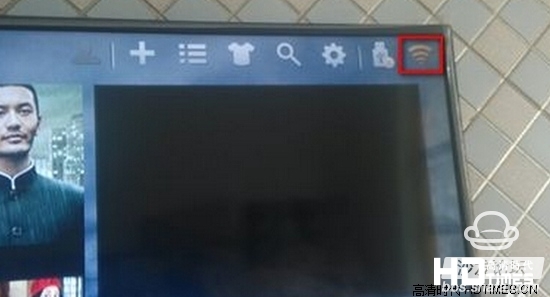
2, enter the network settings, select "Wireless Settings" It will automatically detect the nearby wireless network, if not, please automatically scan or refresh once;
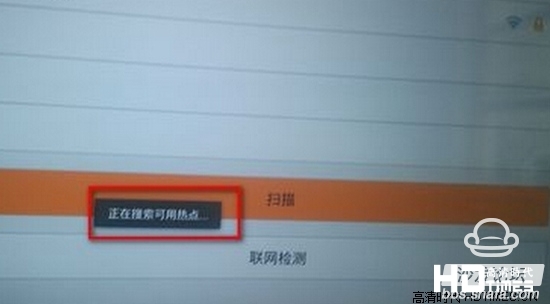
3, find the wireless network and click to enter;
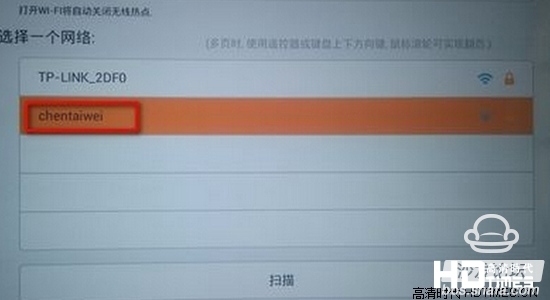
4, open the set password, it will prompt for a password;
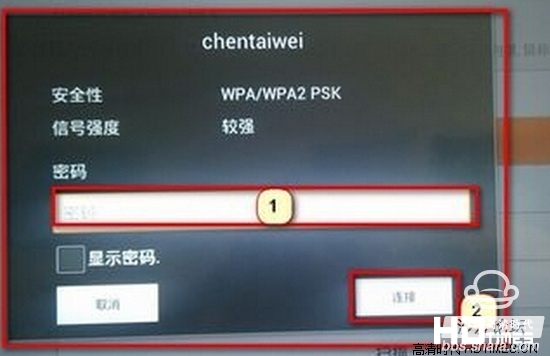
5, then click on the connection, you can connect to the wireless network connection;

The first step: purchase smart TV wireless network card
In theory, a smart TV can connect to a USB wireless network card to browse the web and watch videos on the Internet. However, a general wireless network card cannot do this, because television manufacturers have already regarded it as a peripheral product of television. Parts are used to make money, so if you want to buy smart TV wireless network card, the most reasonable way is to know your smart TV model (usually on the back of the TV), and then ask the customer service what type of network card should be.
Since the smart TV wireless network card has many types, you should ask whether you need to install the driver before buying. If it is needed, whether to provide download (or where to download the program), these can and must ask the customer service staff. Use a lot of trouble for later use.
If you are unwilling to purchase a wireless network card provided by a TV manufacturer, you can also purchase a network card provided by a third party on a certain treasure. The specific brand is not mentioned in order to avoid suspicion, but the price is generally not expensive, about 50-100 yuan. The preferred driver is not required to install the network card. If you need to install the driver, you can search the network card according to the model of the card.
Step 2: Connect Network Cables
Preparation: Plug a USB wireless network card into a smart TV

1. Turn on the smart TV and find the "Settings" or wireless network connection icon (usually at the top right of the TV);
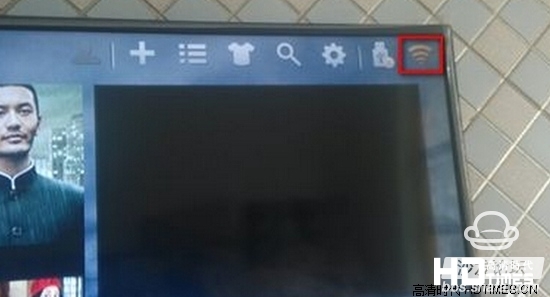
2, enter the network settings, select "Wireless Settings" It will automatically detect the nearby wireless network, if not, please automatically scan or refresh once;
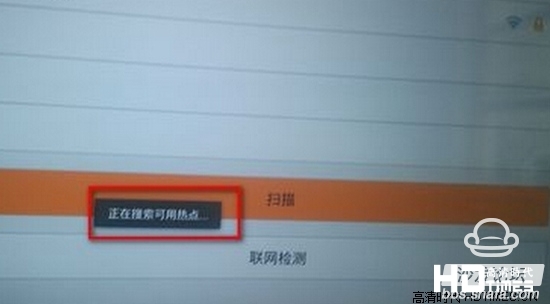
3, find the wireless network and click to enter;
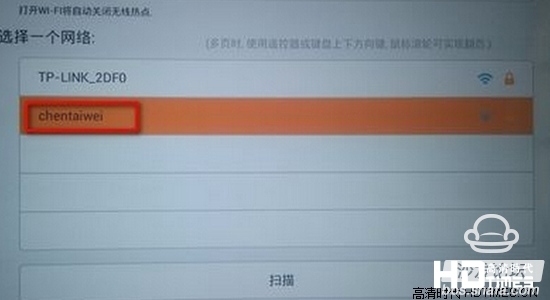
4, open the set password, it will prompt for a password;
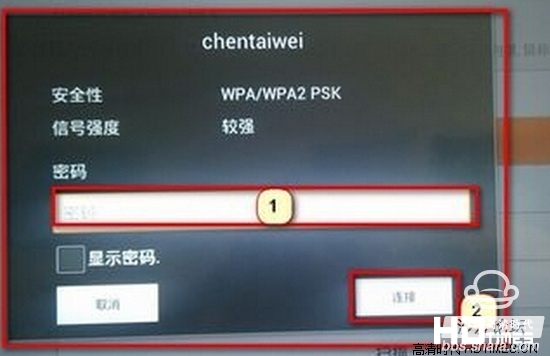
5, then click on the connection, you can connect to the wireless network connection;